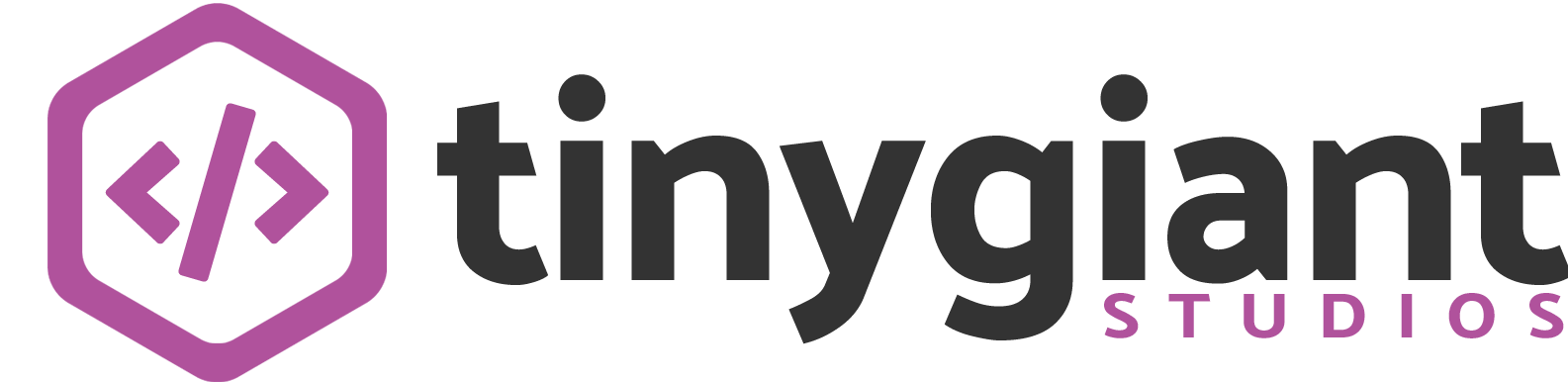Single Resume Dashboard for WooCommerce
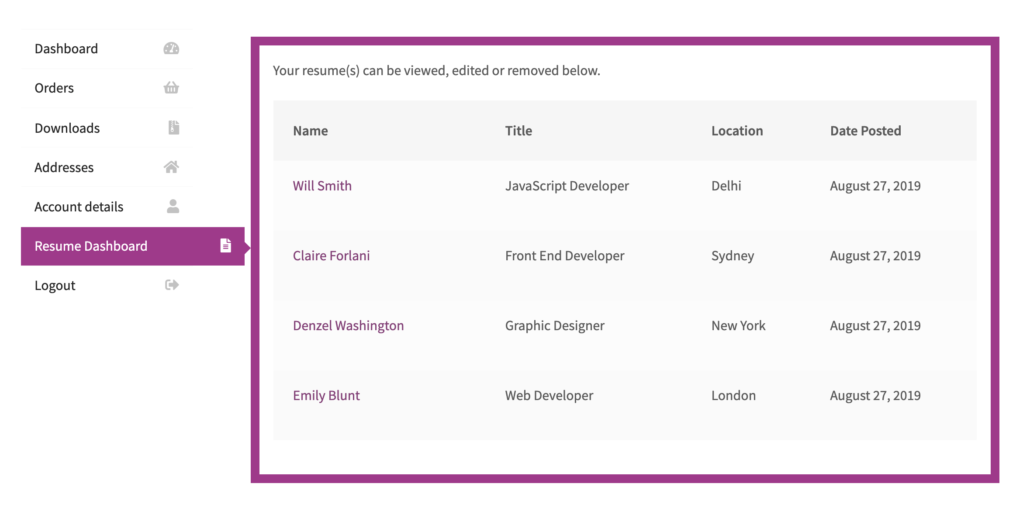
Requirements #
In order for Single Resume Dashboard for WooCommerce to work, you will need the following:
Installation #
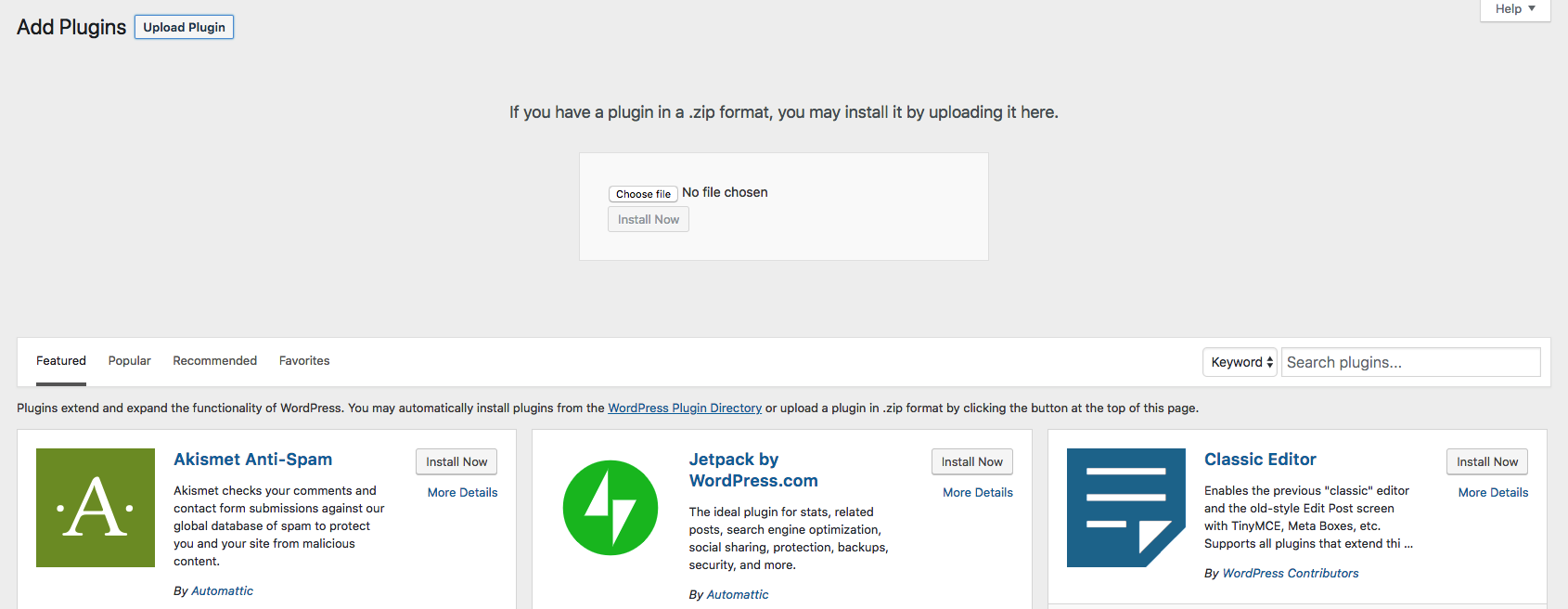
To install Single Resume Dashboard for WooCommerce, please follow these steps:
- Download the .zip file from your account at Tiny Giant Studios.
- Go to: WordPress Admin > Plugins > Add New to upload the file you downloaded.
- Activate the extension.
If you need to install WordPress plugins manually via FTP, please follow the guide: “How to Install a WordPress Plugin – Step by Step for Beginners“.
Usage #
Single Resume Dashboard has a straight forward installation and does not require any setup. Simply install the plugin and notice that a new “Resume Dashboard” tab is added to your WooCommerce “My Account” page. This will allow any user with a role of “Candidate” to manage their resume(s) from one single dashboard on the front end.
FAQ #
Can I change the label of “Resume Dashboard” on the “My Account” page to something else?
Absolutely! The easiest method is to use the Loco Translate plugin to change the string to suit the project requirements.
Can I change the order where the “Resume Dashboard” tab is place?
There are currently no native options for that although it is possible by tweaking the code. Depending on feedback, we might add this function in a future version of Single Resume Dashboard for WooCommerce.