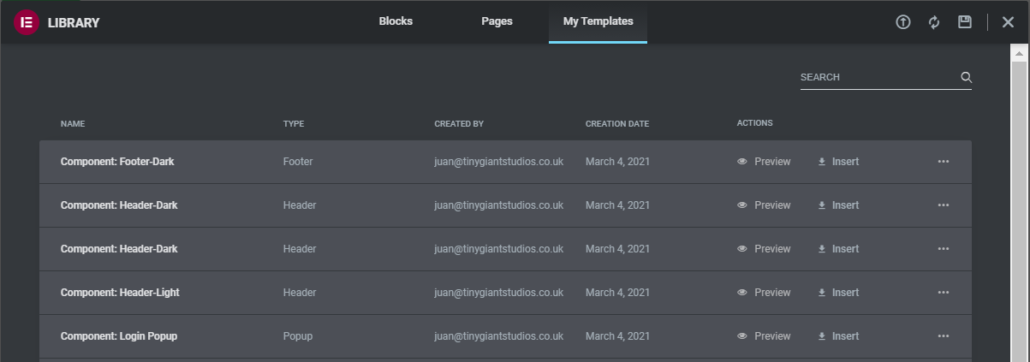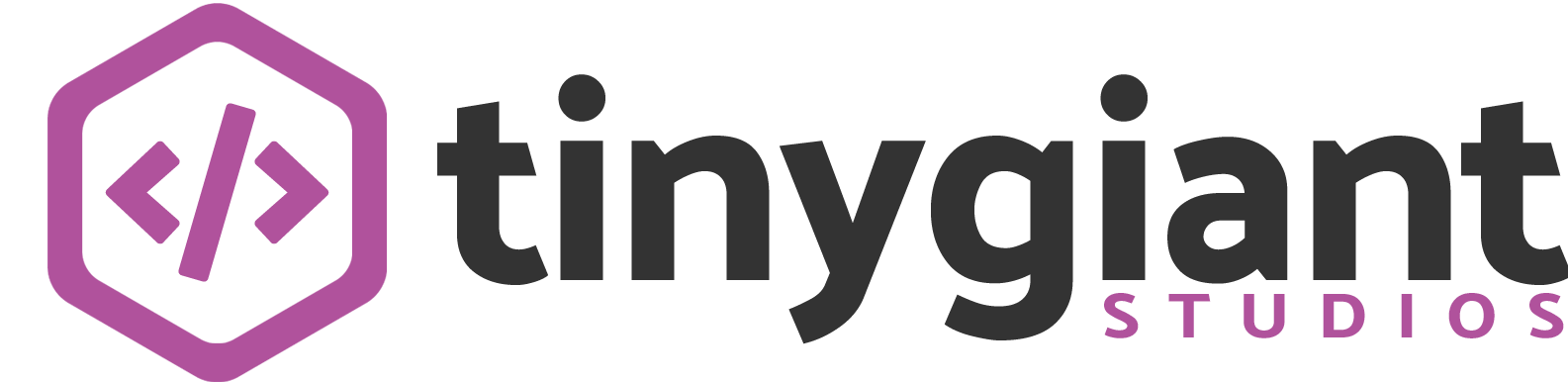Elementor Connector – ElementJobs Demo Template
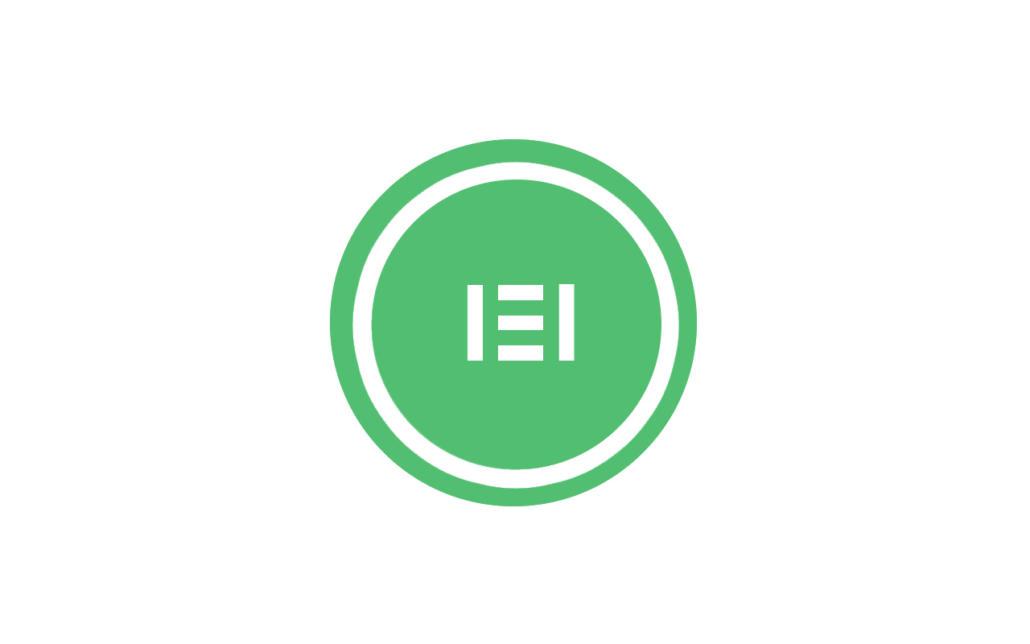
Introduction #
ElementJobs Template is a pre-built base template that can be imported into any Elementor-powered website to give you a strong foundation for building a beautiful website running your WP Job Manager job listings. From here it is easy to tweak various components and pages to achieve the desired look and feel for your website.
The ElementJobs Demo template consists of the following items:
- Home Page
- Dashboard Page
- Jobs Page
- Post a Job Page
- Header Component (Light)
- Header Component (Dark)
- Footer Component
- Popup Component
It’s the perfect Elementor Connector extension to customise your WordPress Job Board! View the demo here.
Requirements #
In order for Elementor Connector – ElementsJobs Demo Template to work, you will need the following:
- The latest version of WordPress
- The latest version of WP Job Manager
- The latest version of Elementor
- The latest version of Elementor Connector
To import the Component level items (Header, Footer or Popup components), you’ll also need the following:
- The latest version Elementor Pro (For editing the Single Job Listing Page)
Importing Pages #
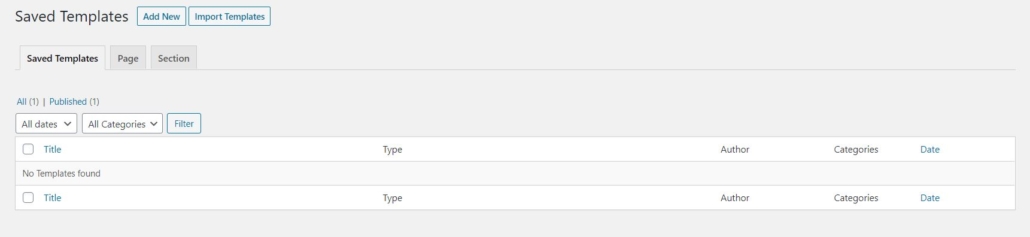
To install ElementJobs Template files, please follow these steps:
- Download the .zip file from your account at Tiny Giant Studios after purchase.
- Extract the .zip files resulting in several smaller .json files
- Go to: WordPress Admin > Templates
- Click Import Templates and upload the .json file(s) you downloaded and extracted.
- Repeat steps 3-4 until all the .json files are imported
Alternate way of importing page template:
- Add new page
- Click on Add Template
- Click on My Templates
- Select page from Theme Builder

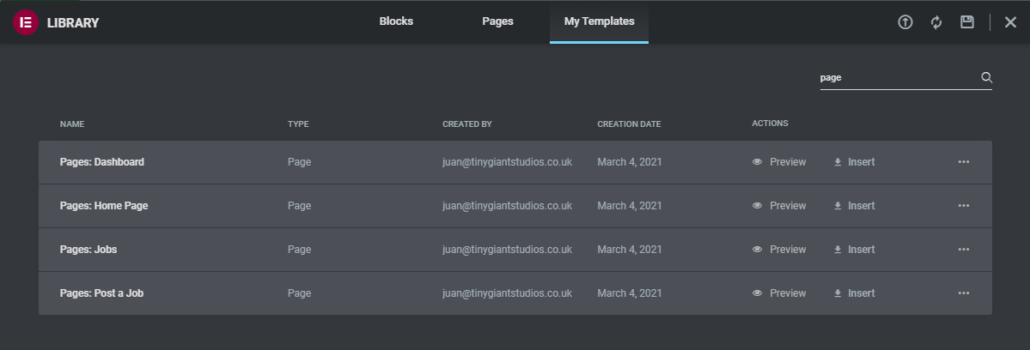
Using Template Files #
Now that the .json template files have been imported into your Saved Template area within Elementor, it is time to activate the ElementJobs Demo template in order to show up on the front end of your website. In order to activate the pages, please follow the following steps:
- Log into your WordPress admin area
- Navigate to Templates > Saved Templates
- Browse to the Page of your choosing
- Click on the Edit with Elementor button
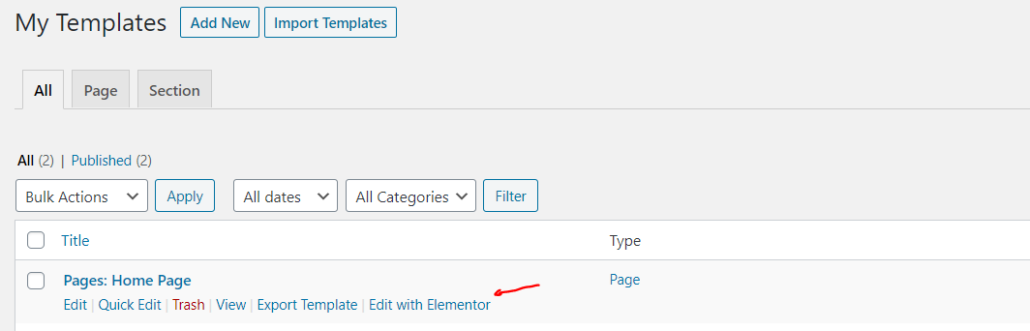
The Elementor Page builder will load the Demo page and allow you to tweak and customise the page as needed to represent your website.
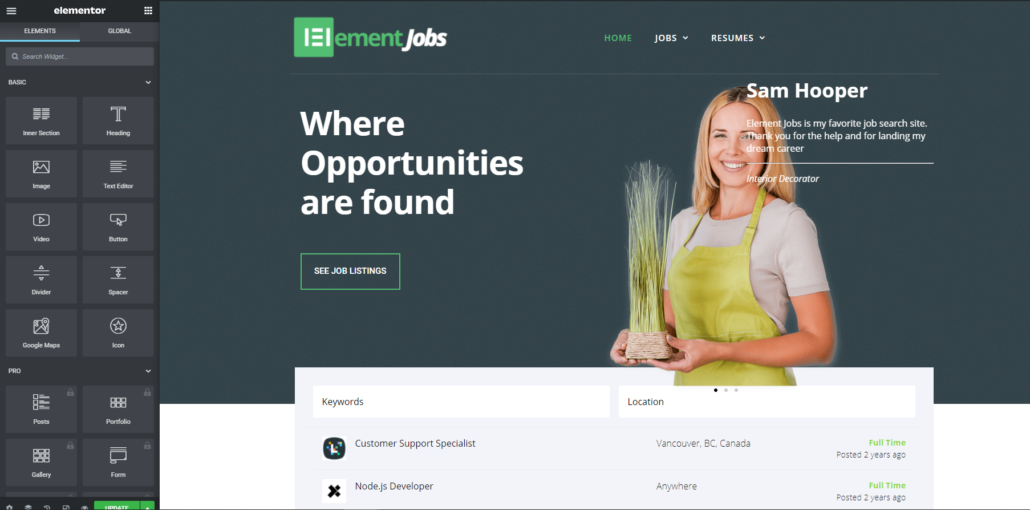
Importing Components #
ElementJobs Demo templates also consists of several pre-built components that can be imported into all or specific pages. This includes the following components:
- Header Component (Light)
- Header Component (Dark)
- Footer Component
- Popup Component
Please note: In order to import the Component level items you will need an active license of Elementor Pro and its Theme Builder functionality.
Using Components #
Now that the .json template files have been imported into your Saved Template area within Elementor, it is time to activate the ElementJobs Demo template in order to show up on the front end of your website. In order to activate the pages, please follow the following steps:
- Log into your WordPress admin area
- Navigate to Templates > Theme Builder
- Browse to the Component of your choosing
- Click on the Edit with Elementor button
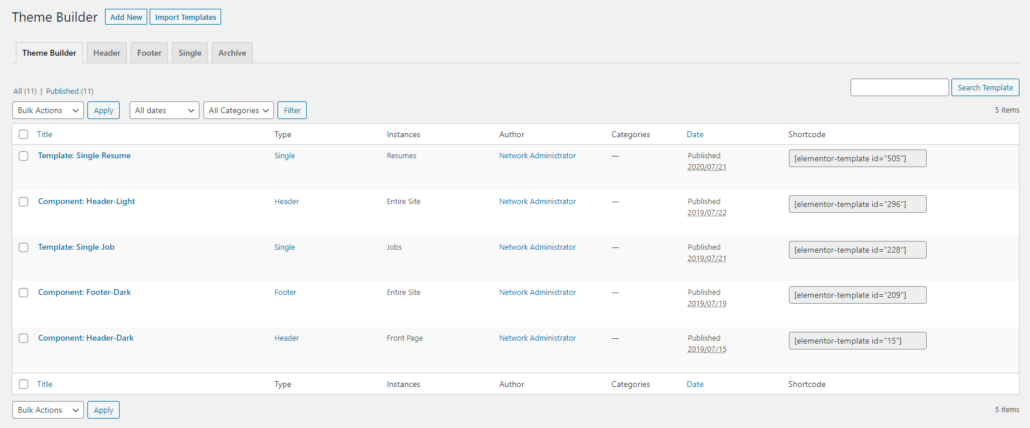
Each component will be available within the Theme Builder visual view and can be added to any part of any page or post.
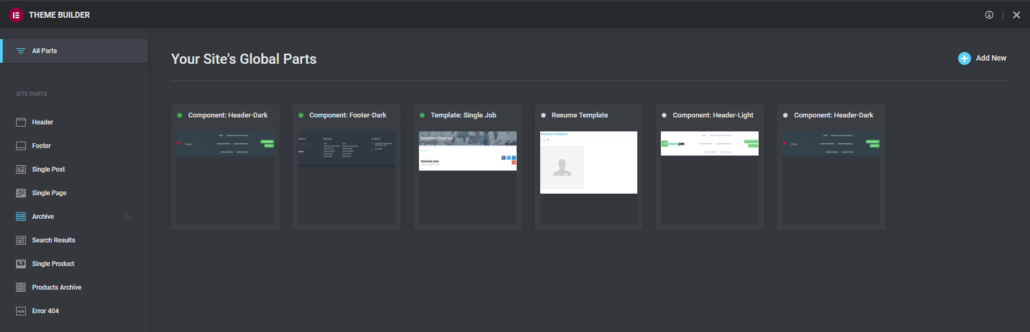
Adding components to a page or post can be done by following the below steps:
- Add new page or post (or open existing page or post)
- Click on Add Template
- Select My Templates
- Select relevant component